This article is aimed at providing a resolution in the below circumstances:
- Outlook 2016/2019 presents the below message on launch:
"Your mailbox has been temporarily moved to Microsoft Exchange server.
A temporary mailbox exists, but might not have all of your previous data.
You can connect to the temporary mailbox or work offline with all of your old data.
If you choose to work with your old data, you cannot send or receive e-mail messages."
- Outlook 2016/2019 appears to be sending correctly however the recipients receive the email from an address similar to "056115653336@outlook.com" instead.
- Users of Outlook 2016/2019 with FULL access permissions to other mailboxes are prompted for passwords to these mailboxes.
- Creating new Profiles results in the error "The action cannot be completed. The name cannot be matched to a name in the address list"
These are all issue we have been seeing with Outlook 2016 since January 2018 (Version 1705).
This is usually caused by a user address existing in any capacity with Microsoft (even without a 365 mailbox).
HOW TO IDENTIFY THE CAUSE:There are a couple of methods depending on the issue seen and Outlook access…
- For Scenario 1 this will be difficult to find the root cause due to Outlook not being connected to an Exchange environment. However please choose the Temporary Mailbox and then follow the steps for Scenario 2/3.
- For Scenario 2/3 there are two options which are outlined below…
- Within Outlook Click "File", under the "Info" tab you will see a section called "Account Settings".

If this references "Outlook.office365.com/owa/" proceed to the RESOLUTION section below of this article. - If you are unsure after following Option 1 the "Outlook Connection Status" too can be used;
Press the CTRL key and right-click the Outlook icon in the notification area.
Select Connection Status.
Here check both the "Proxy Server" and "Server name" columns for reference to "Outlook.com" or "Outlook.office365.com"
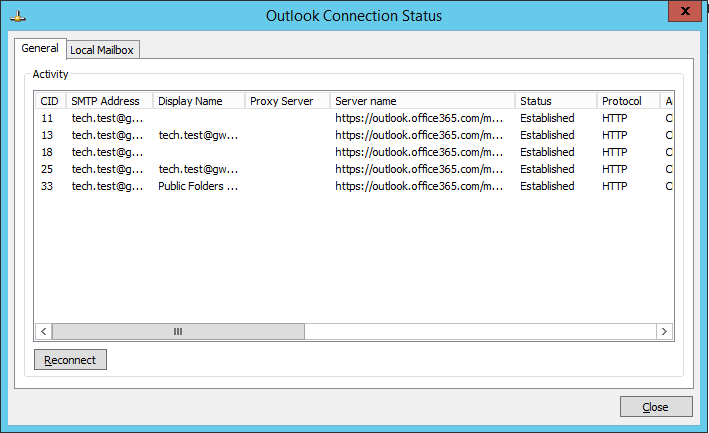
If this references either proceed to the RESOLUTION section below of this article.
RESOLUTION:- Launch Regedit.exe
- Navigate to the below container
"HKEY_CURRENT_USER\Software\Microsoft\Office\16.0\Outlook\AutoDiscover" - Create this DWORD with a value of "1"
"ExcludeExplicitO365Endpoint"
More details on how to do this can be seen by clicking here.
- Once created restart the PC and create a new Outlook Profile
Once this is complete Outlook should no longer attempt to connect to 365 directly for the Mailbox.