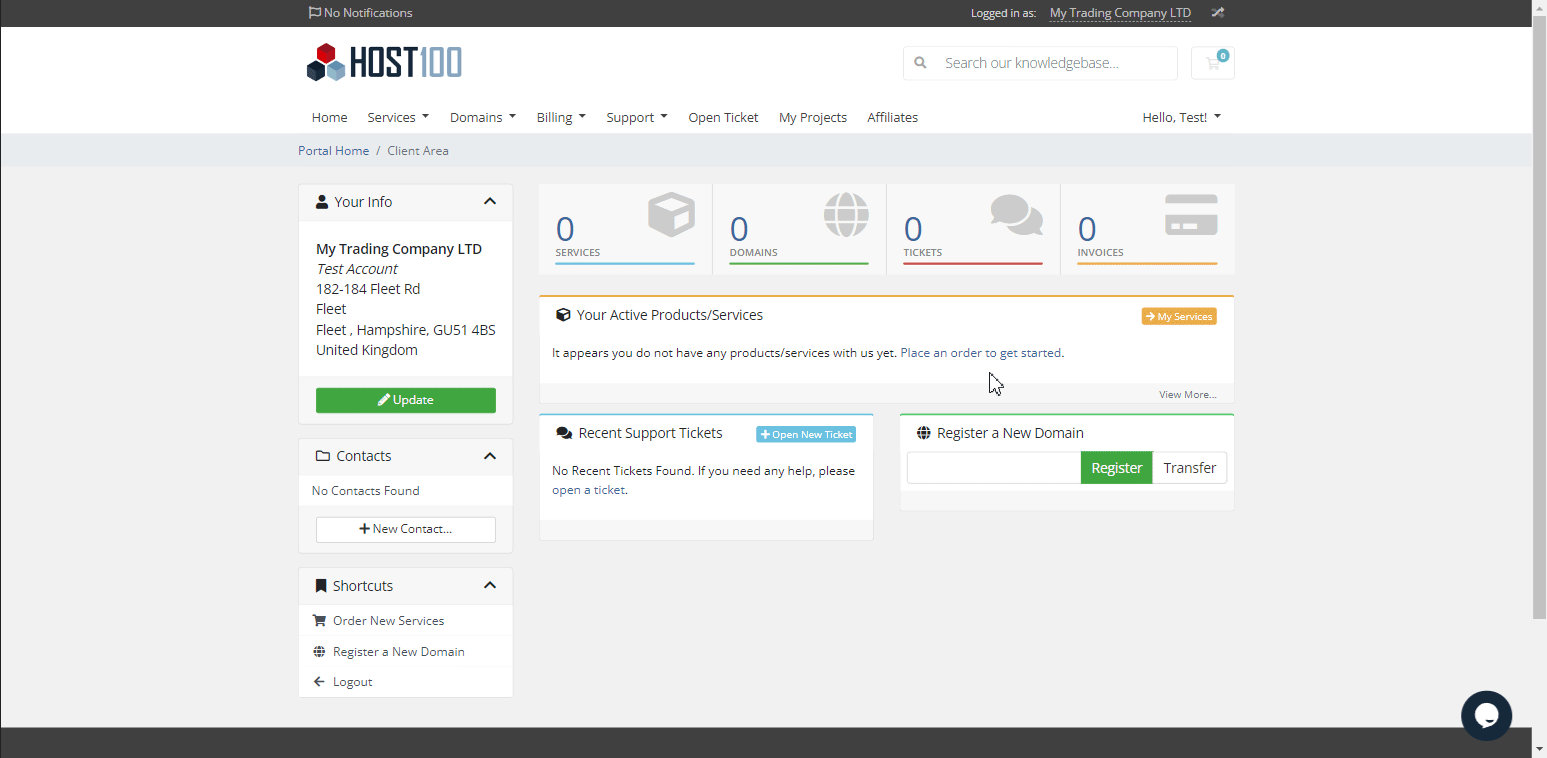To update the contact details for your Host100 Account, please follow the below steps:
- Log into the HOST100 Client Area at https://billing.host100.co.uk/billing/clientarea.php
- From the Dashboard on the left-hand side, there will be a widget which is called 'Your Info'.
- Underneath this widget will be a Green Button labeled Update, please click this button.
- The button will take you to a new page that will display all of your Account details, such as Your Name, Email Address, and More, from here please make any changes necessary and then once complete, select Save Changes at the bottom.
Here Is a short video of navigating to Your Account details from the Account Dashboard:
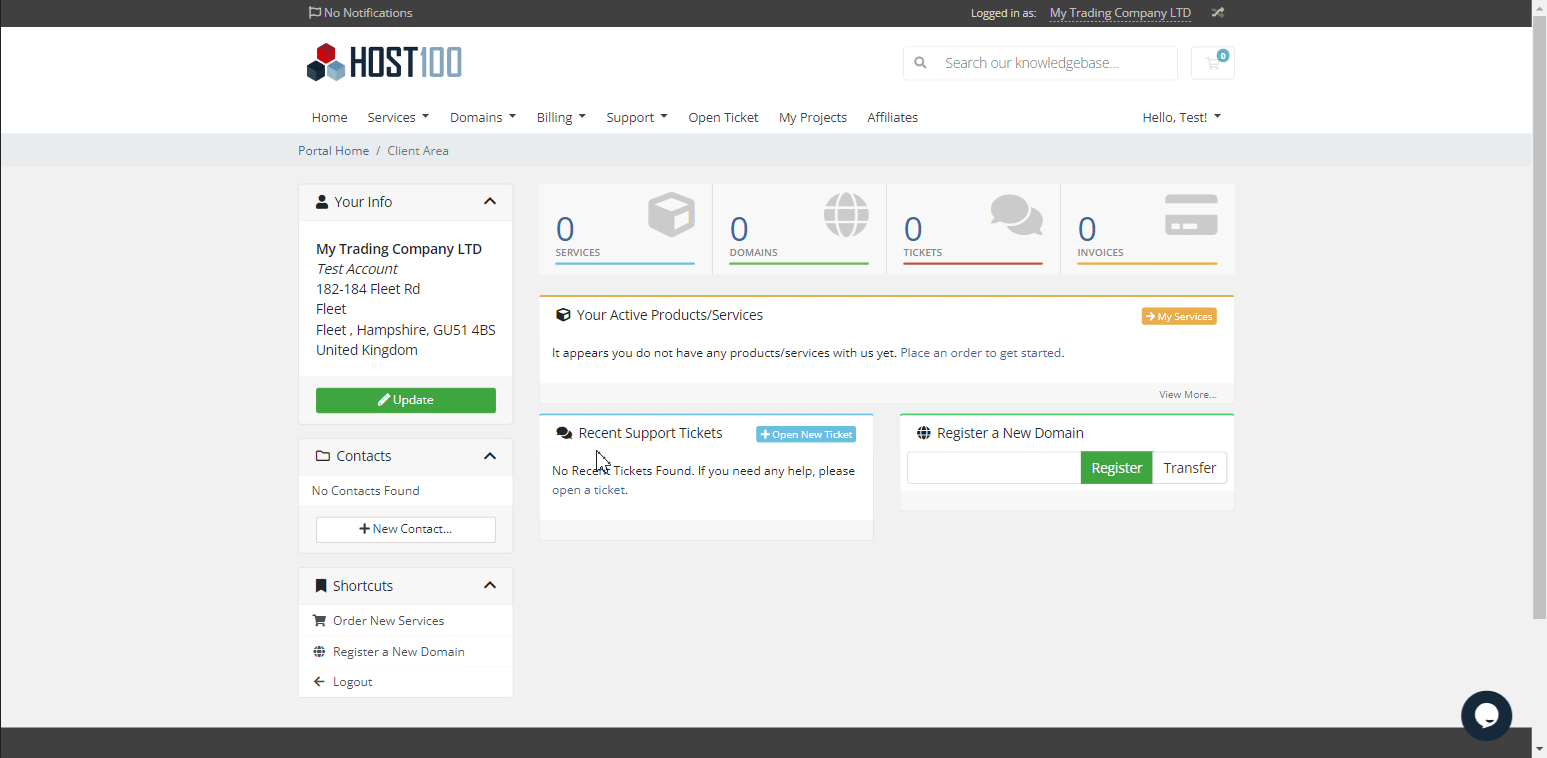
Your email address can also be updated via the Your Profile area (we would recommend that you also update this email address as well).
- From the Dashboard on the Top right Hand Corner, there will be a dropdown labeled with Hello 'your name' in our Case this is labeled as Hello, Test! - please click on the dropdown.
- Next, Select the option for 'Your Profile'.
- On the next page, you will be able to Update your Name and Email Address.
- Once you have made these changes, please select Save Changes.
Here Is a short video of navigating to Your Profile from the Account Dashboard: